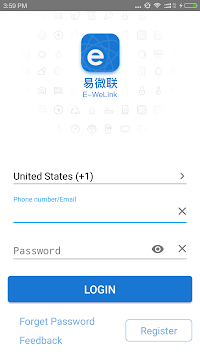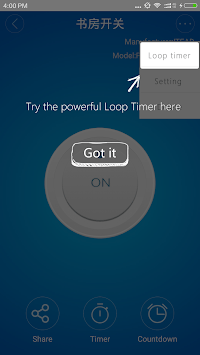eWeLink for PC
eWelink is a free universal smart home remote control software.
If you're interested in using eWeLink on your PC or Mac, you may be wondering how to download the app and get started. Fortunately, there are many resources available online that can guide you through the process similar to this article.
Discover the Power of eWeLink for Smart Home Automation
eWeLink is a versatile smart home app that brings ease and efficiency to managing all your smart devices. Whether you are turning your living space into a tech-savvy abode or simply looking for an app that integrates seamlessly with your current setup, eWeLink has got you covered.
Comprehensive Device Control
One of the standout features of eWeLink is its ability to manage a diverse range of smart devices from a single interface. Users can easily control smart plugs, switches, sensors, and more. For instance, if you have a Sonoff smart plug, you can turn it on or off, set timers, and even schedule routines that make your life simpler and more convenient.
Inching Mode and Scheduling
eWeLink offers a special “inching mode” that allows you to delay the switching time of your devices. This feature is incredibly useful for situations where you need a device to remain on for a specific duration before it automatically turns off. Additionally, the app is continually being updated to include more advanced scheduling options, which enhances the usability and flexibility of inching mode.
Customizable Device Icons
For those who prefer a visually organized smart home interface, eWeLink includes options for changing device icons. This feature is particularly helpful for distinguishing between various types of connected devices, such as DIY smart gadgets and Zigbee sensors. It adds an extra layer of customization to make navigating the app more intuitive.
Reliable Performance
Stability and reliability are crucial when it comes to smart home automation. eWeLink has consistently improved its performance over the years. The app’s developers are quick to respond to any issues, ensuring a smooth experience for all users. Even in rare instances where server issues have occurred, the developers have promptly resolved them, restoring full functionality.
Advanced Automation Features
eWeLink supports a range of advanced automation options, making it a strong contender in the smart home app market. For example, you can set up a timer function for motion sensors. This means you can easily create routines where if no motion is detected for a certain period, a connected device will automatically turn off, helping to conserve energy and enhance security.
Integration with Other Smart Home Systems
eWeLink seamlessly integrates with other popular smart home systems such as Alexa and Google Assistant. This allows you to control your devices through voice commands, offering a hands-free experience that adds another level of convenience. Integration with these platforms is especially beneficial for those looking to set up a comprehensive smart home ecosystem.
Features for Temperature and Humidity Monitoring
If you use temperature and humidity sensors, eWeLink offers detailed history tracking for these measurements. The app provides day, month, and year-wise data, helping you monitor and maintain optimal conditions in your home. This is particularly useful for managing climate-control devices like smart thermostats.
User-Friendly Experience
eWeLink is designed to be user-friendly, catering to both beginners and tech enthusiasts. The interface is intuitive and easy to navigate, making it simple to set up and control smart devices. Even those with minimal technical experience find it straightforward to use, helping them to efficiently manage their smart homes.
Ongoing Improvements and Updates
eWeLink is constantly evolving. Regular updates ensure that the app remains secure, stable, and packed with new features. These improvements reflect the developers’ commitment to providing a top-notch user experience, ensuring that the app keeps pace with the fast-moving smart home technology landscape.
Dive into the world of smart home automation with eWeLink. Its comprehensive device control, advanced features, and seamless integration with other smart home systems make it an ideal choice for anyone looking to create a connected home. Upgrade your living space today with the power of eWeLink!
How to install eWeLink app for Windows 10 / 11
Installing the eWeLink app on your Windows 10 or 11 computer requires the use of an Android emulator software. Follow the steps below to download and install the eWeLink app for your desktop:
Step 1:
Download and install an Android emulator software to your laptop
To begin, you will need to download an Android emulator software on your Windows 10 or 11 laptop. Some popular options for Android emulator software include BlueStacks, NoxPlayer, and MEmu. You can download any of the Android emulator software from their official websites.
Step 2:
Run the emulator software and open Google Play Store to install eWeLink
Once you have installed the Android emulator software, run the software and navigate to the Google Play Store. The Google Play Store is a platform that hosts millions of Android apps, including the eWeLink app. You will need to sign in with your Google account to access the Google Play Store.
After signing in, search for the eWeLink app in the Google Play Store. Click on the eWeLink app icon, then click on the install button to begin the download and installation process. Wait for the download to complete before moving on to the next step.
Step 3:
Setup and run eWeLink on your computer via the emulator
Once the eWeLink app has finished downloading and installing, you can access it from the Android emulator software's home screen. Click on the eWeLink app icon to launch the app, and follow the setup instructions to connect to your eWeLink cameras and view live video feeds.
To troubleshoot any errors that you come across while installing the Android emulator software, you can visit the software's official website. Most Android emulator software websites have troubleshooting guides and FAQs to help you resolve any issues that you may come across.